System Components
Account Pages
System Settings
Users
When you create an internal user, they will be able to access the main admin panel. Based on the role and permissions assigned to them, they will have access to certain components.
1- List: This page displays all records of the component, with options to customize the view and export the data.
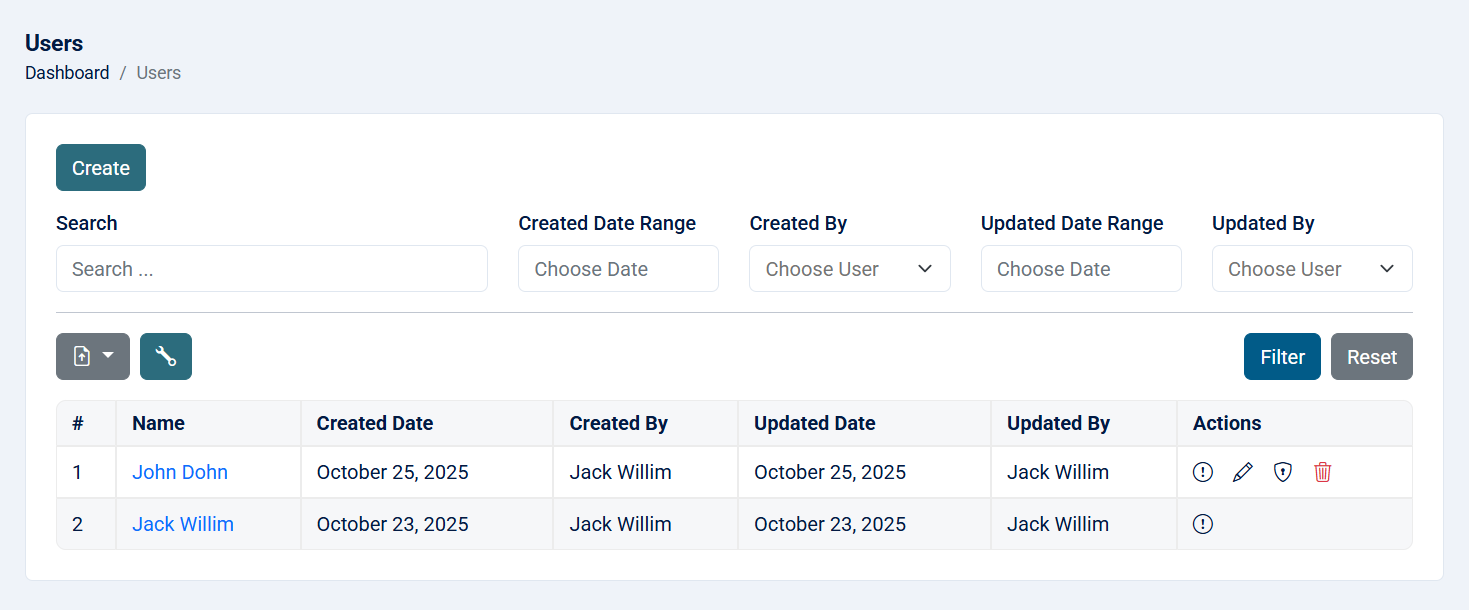
Read more about the list page and how to customize the table through this link.
2- Create: This action allows you to create an user.

- Name: Full name of the user (required, maximum of 255 characters).
- Email: Email of the user (required).
- Password: The password must contain at least one lowercase letter, one uppercase letter, one number, and one special symbol (required).
- Profile Picture:The user's profile picture (optional). If not set, a default image will appear based on the user's gender (male or female).
- User Gender: Choose whether the user is male or female (required).
- Role: Assign a role to the user (required).
3- View: This action allows you to see the user details.
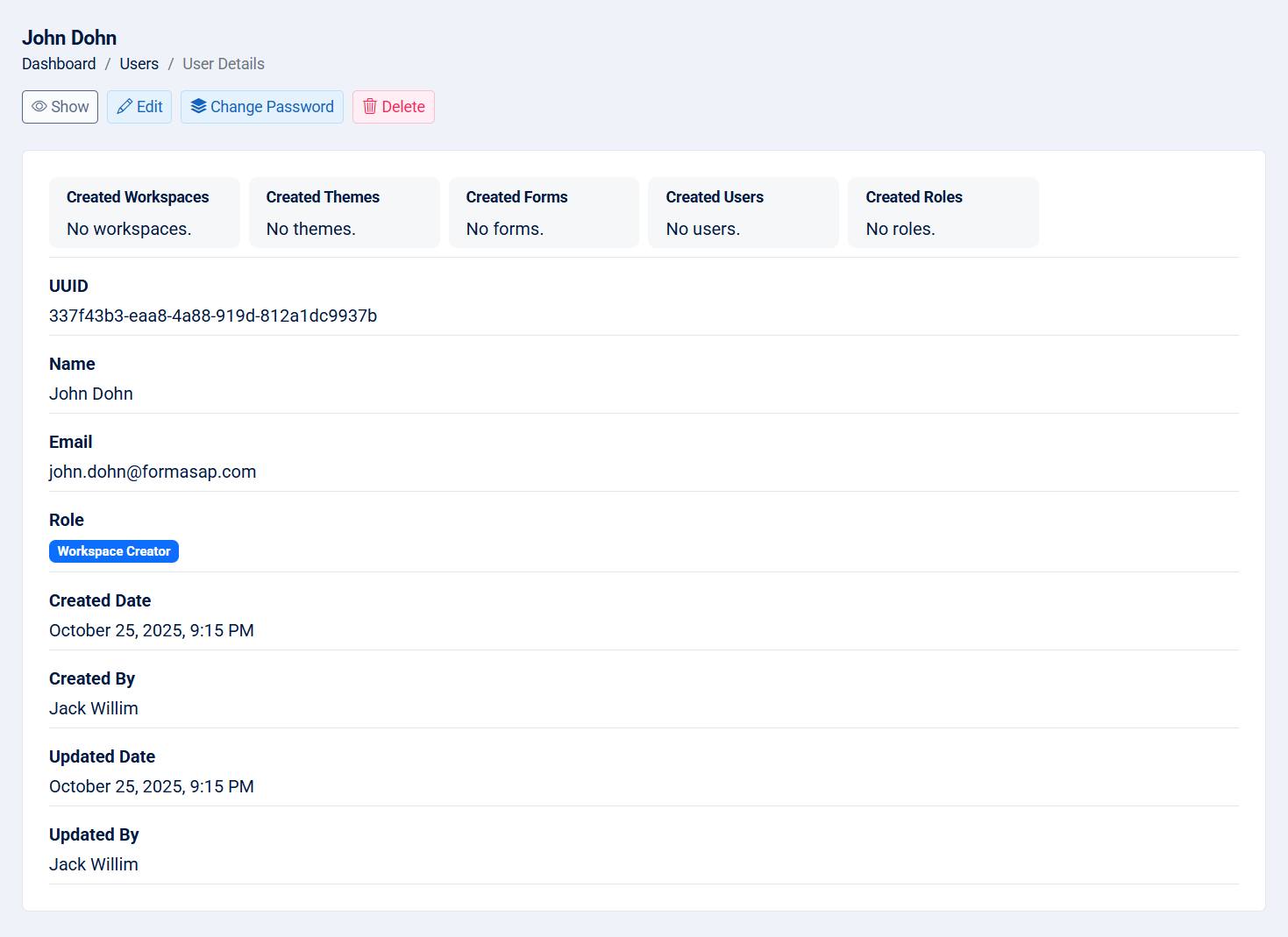
- UUID: The UUID of the user.
- Name: Full name of the user.
- Email: Email of the user.
- Created Workspaces: The total number of workspaces created by the user.
- Created Themes: The total number of themes created by the user.
- Created Forms: The total number of forms created by the user.
- Created User: The total number of users created by the user.
- Created Roles: The total number of roles created by the user.
- Profile Picture:If not set, a message indicating "No profile picture available" will appear.
- Gender: The user's gender.
- Role: The role assigned to the user.
- Created Date: The date the user was created.
- Created By: Who created the user.
- Updated Date: The date the user was last updated.
- Updated By: Who last updated the user.
4- Edit: This action allows you to edit the user details.
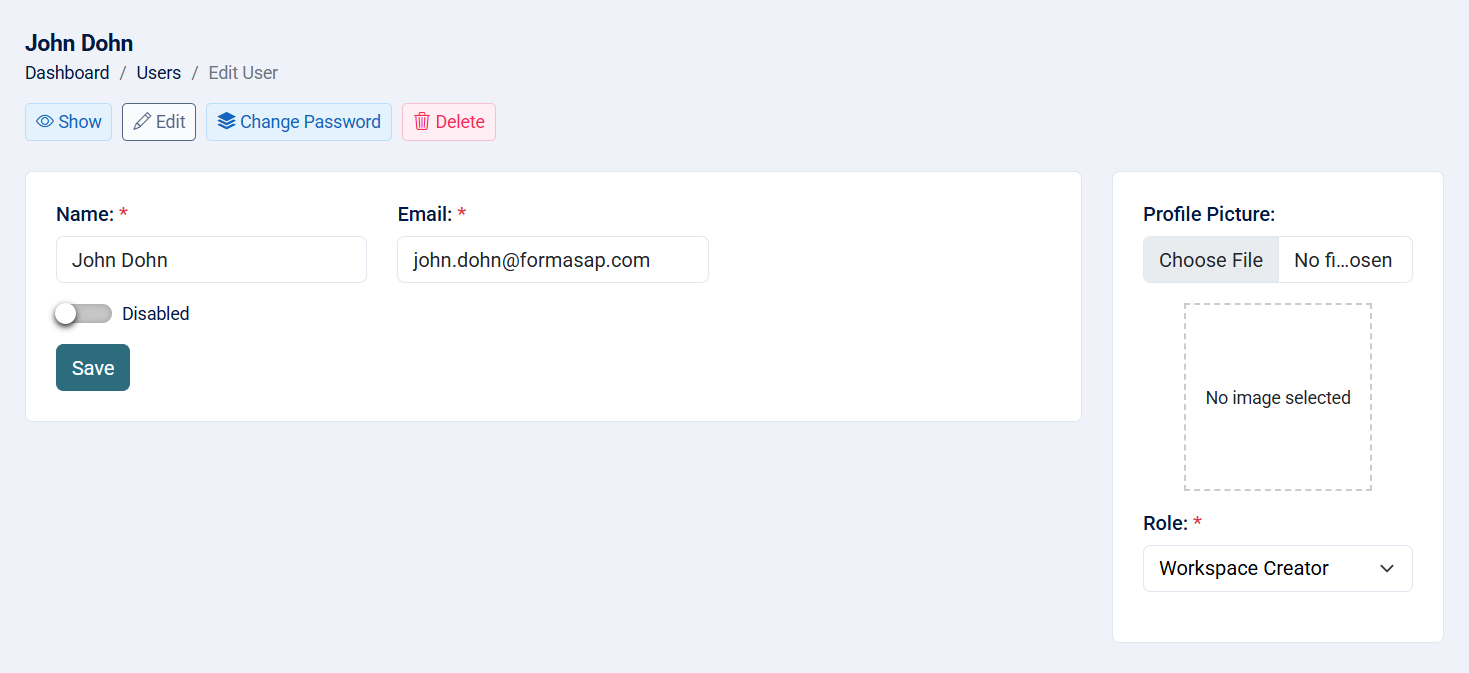
- Name: The name of the user(required, maximum of 255 characters).
- Email: The email of the user (required).
- Disabled:If checked, the user will not be able to access the main admin panel or any related pages.
- Profile Picture The user's profile picture.
- Gender: Change the user's gender (required).
- Role: Change the user's role (required).
5- Reset Password: This action allows you to change the user's password.
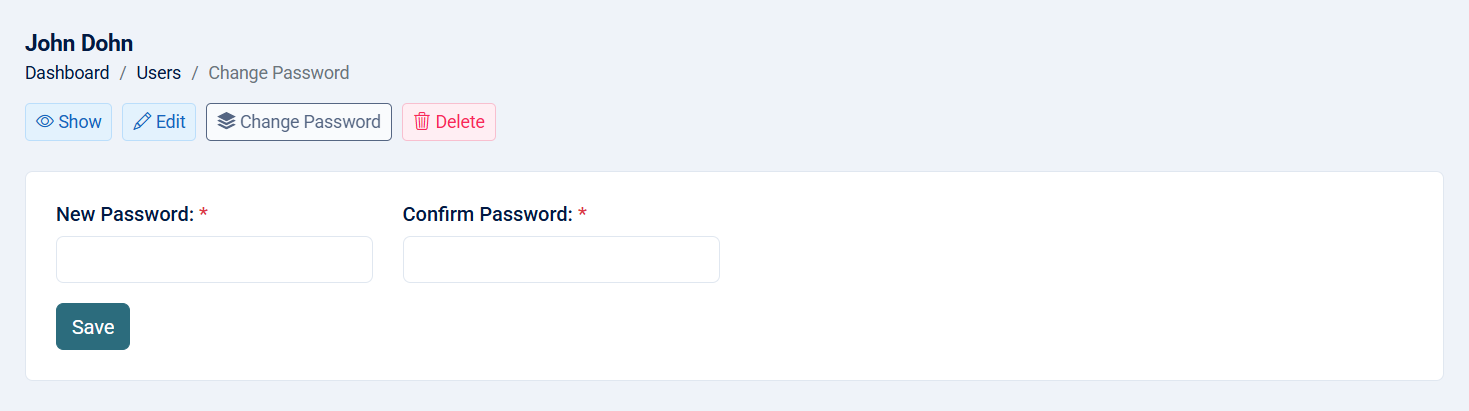
- New Password: The password must contain at least one lowercase letter, one uppercase letter, one number, and one special symbol.
- Confirm Password: The confirm password should match the new password.
6- Delete: This action allows you to delete the user. Note that if the user is deleted, any form, theme, category, custom certificate, custom document, or calendar they created will also be deleted. Any updates made by the user will be changed to "unknown."
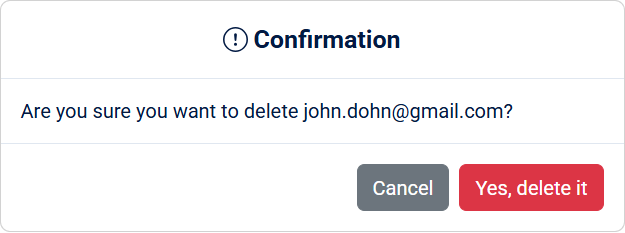
Note: This action cannot be undone.
